- Connect
- Locations
-
Contact & Support
- Getting Started
- Help Center
- Online Travel Notification
- Mailing Addresses
- Online Banking Balance & Activity Alerts
- Making a payment with Bill Pay
- Bill Pay Reminders & Alerts
- Bill Pay eBill
- What is the $5 Membership?
- Security Alerts
- Secure Email
- Card Controls
- Principal Only Payments
- Accessing the Bill Pay Legacy Site
- Financial Tools
- Redeeming Your GreenState Credit Card Points
- Contact Us
- Online Chat Support
- Staff Directory
- Fraud Prevention
- For Employers
- ¡Bienvenidos!
- Creating Lasting Value
- Personal Accounts
- Business Accounts
- Account Management
- Loans
- Credit Cards
- Business Loans & Services
- Wealth Management
- Trust Services
- Insurance
- Locations
- Contact & Support
- Creating Lasting Value
Online Banking Update February 2020
Online Banking Update February 2020
Quick Links Menu in the Mobile App
Improved Accessibility
Making Edits to Recurring and Future Payments
Apple Watch Compatibility
Online banking and the GreenState mobile app will be temporarily offline on Wednesday Februrary 12th from 6:00am - 11:00am while we upgrade our software to support these and other changes.
Quick Links Menu in the Mobile App
Frequently used Quick Links are conveniently available on the home dashboard in the Mobile app. Simply tap each link to be routed to its dashboard.

Making Edits to Recurring and Future Payments
Recurring or Future Payments can now be edited by using the Edit option in the Actions Menu.
For example, Recurring Transactions can be found in the Activity Center. Click the 3 dots next to a transaction to expand the Actions Menu. Click Edit Series.
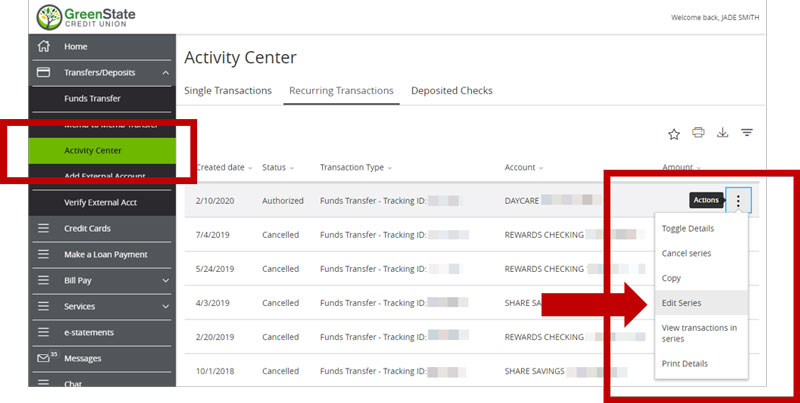
An Edit window will appear and changes may be made here. Updating recurring transfers will affect all future transfers including already scheduled or authorized transfers.
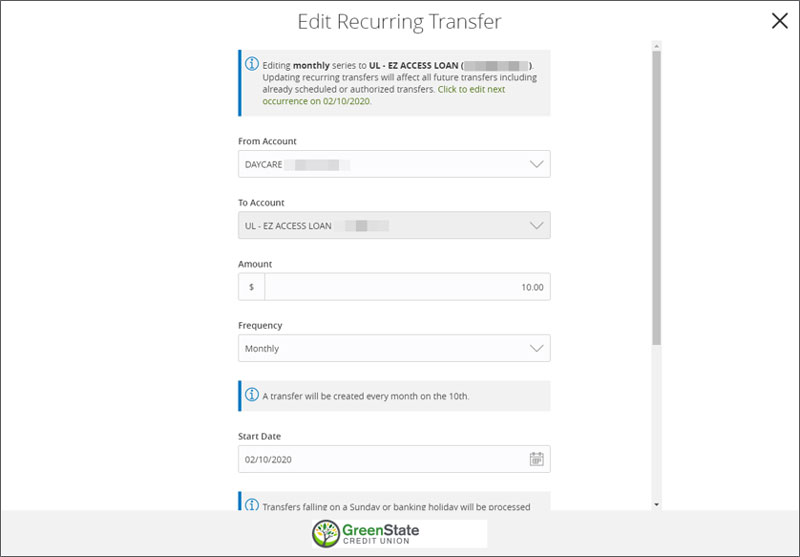
Click Transfer Funds at the bottom of the window to save changes.
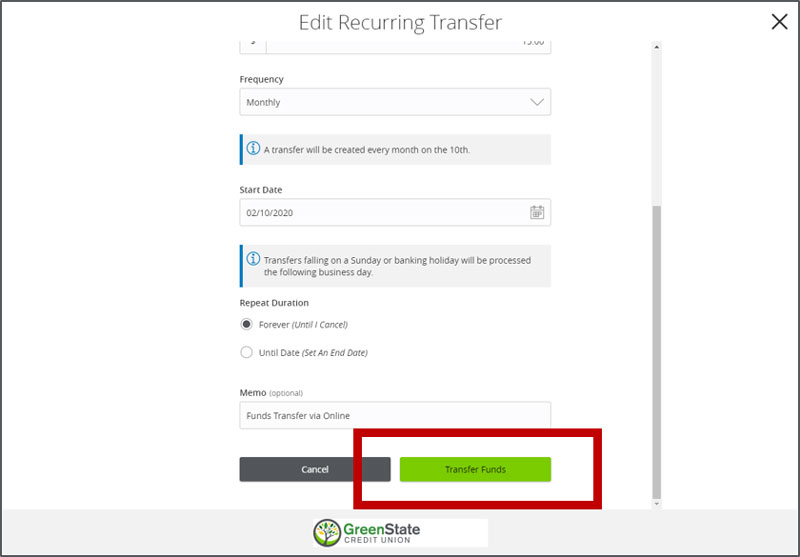
Apple Watch Compatibility
Accounts and transactions can now be viewed using an Apple Watch.
First, the Apple Watch feature needs to be enabled through the Online Banking App.
- Tap the green Menu button in the top left corner
- Choose Settings from the Menu. Tap Apple Watch.
- The feature is turned off by default. To turn the feature on, simply tap the toggle switch.
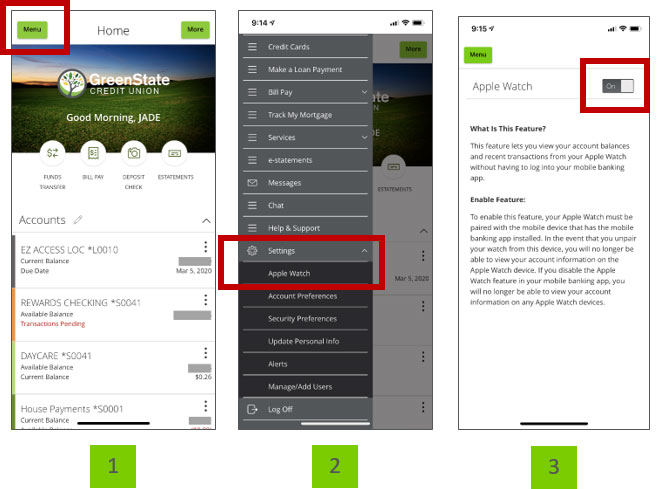
Next, Install the GreenState app using an iPhone after the feature has been turned on in the mobile app. Tap install: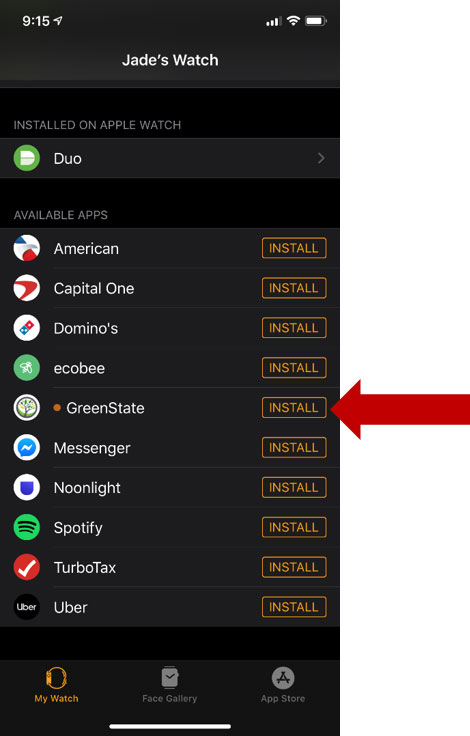
The GreenState app will show under the Installed on Apple Watch list after installing: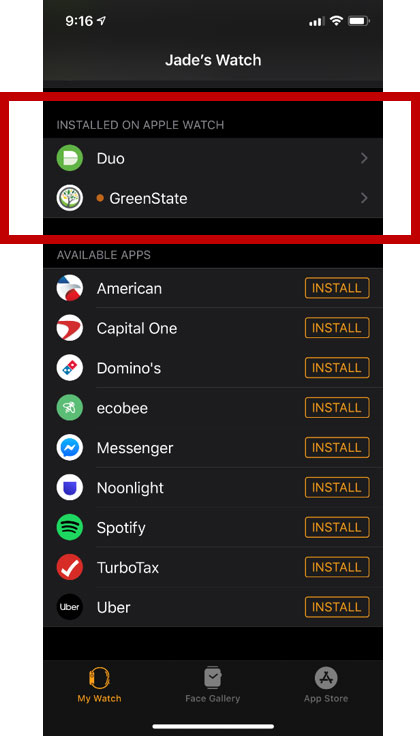
The GreenState app should now be accessible on the Apple Watch.
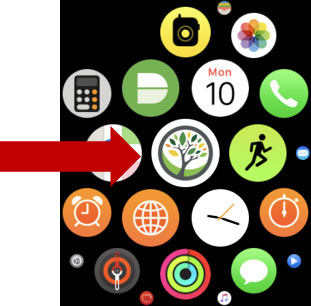
Swipe left and right to scroll through and view different Account Balances.
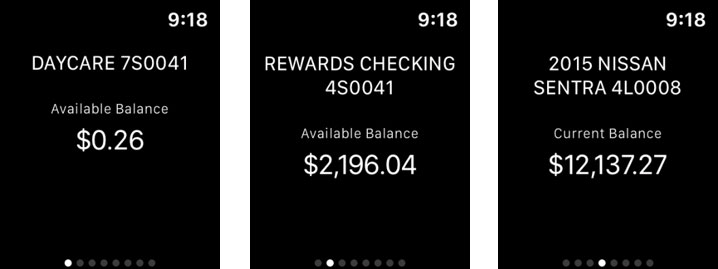
You can then view the 10 most recent transactions for each account by tapping on the Watch screen and swiping up and down to scroll through the transactions list.
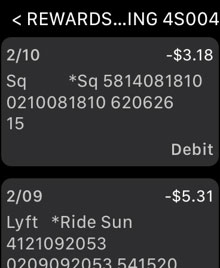
Contact & Support
- Getting Started
-
Help Center
- Online Travel Notification
- Mailing Addresses
- Online Banking Balance & Activity Alerts
- Making a payment with Bill Pay
- Bill Pay Reminders & Alerts
- Bill Pay eBill
- What is the $5 Membership?
- Security Alerts
- Secure Email
- Card Controls
- Principal Only Payments
- Accessing the Bill Pay Legacy Site
- Financial Tools
- Redeeming Your GreenState Credit Card Points
- Contact Us
- Online Chat Support
- Staff Directory
- Fraud Prevention
- For Employers
- ¡Bienvenidos!




